Smart Displays a way to keep in touch with seniors
So, I think I have found a good technology fix to help me keep in touch with senior parents during this corona situation. It’s using smartdisplays and I’m sharing this story with you as you may struggle with this topic of connecting your senior parents or friends as well, and this may work for you too. Or maybe you’ll just get some ideas reading through this. So if you are interested please read on, but be warned it’s a bit of read. I’ll start with some context and reasons on how and why I got to that solution. If you just want to solution scroll down to the smart display section.

The challenges our seniors face
The corona situation is particularly hard on seniors and the elderly. They are more susceptible to this virus and thus more vulnerable. But that also means they are even more isolated then before and for a longer period of time. The usual highlights of the day and week that provide some level of interaction with family, friends the outside world are now denied. That and the constant bombardment of corona updates and stories in the media is big challenge to handle mentally for this group of people who are often single as well. It’s a lot to take in and sometimes quite scary for someone that isn’t always able to digest and fully understand all this information that’s coming at them speed. The best thing you can do for your senior parents or friend right now is to be in regular communication and offer a listening ear and help to create a situation with minimal exposure. Now there is great technology out there that could help but it is complex for a senior (think age 75 or over) to understand, adopt or even use. A lot of seniors have challenges handling a phone, or writing a text message because they (can) have mental or physical challenges in doing so. As a practical example. Even if you can get an elderly to understand a smartphone think about how much time and effort it can take for an elderly with Parkinson to type a WhatsApp message….
The easy fix – visit through the window or just call
Like many of you I’ve given this a lot of thought, an easy fix is to visit regularly and stay outside and talk through the protection of the living room window while you stand outside. It’s still keeps your parent or senior friend safe but does allows for a level of human interaction. This is great if your parent or senior friend lives close by and you can check in regularly to show a friendly face, have a chat or run an errand for them.
But what if you have more distance between you are your senior parent of friend? Then the window option is still there but just not as practical for regular use. A phone call is still the best option and it definitely goes a long way. And it’s the default go to option for a lot us. But in 2020 we have more immersive options at our disposal. But as noted before that also comes with a big challenge; The technologies and app’s we so regularly use in our daily lives present a challenge for the senior community to adopt.
I’m grateful my mom can work with an android phone and last year I replace her older and small iPhone with a bigger size android phone to help her navigate the screen better. In general, I find android phones are cheaper, offer more choice in phone configurations and I can customize the phone better. Per example I created a home screen with big phonebook shortcuts so she can call her family and friends by clicking their face straight of the home screen. But to each his own.
The other fix – video conferencing
Now as many of you I started using video conferencing with my mother on her phone. But I already started doing this before this whole corona thing started. Video is a great option because it’s so much more immersive; now granny can see the kids and the drawings they made. If you can do this with your senior over a phone or a tablet it’s a great option. Personally, I use Google Duo since it’s available on Android and IOS and most of our family uses android devices and it’s a simple interface – but facetime, WhatsApp they all do the trick.
Now taking this a level further – and this may seem like splitting hairs to you. But over time I did start to notice some problems with this setup. Doing a video conversation with a senior means that person has to hold the phone up or set the device down on a table or something so you can see them and interact. A Simple task for you and me but so much harder for a senior. Also picking up a video call or video dialing is a challenge. In my case the phone has fallen and misdialing or just not giving up and not dialing has also happened. My in my view the current phone formfactor just is not a good fit for my parents to work with. A tablet is probably a better fix but also that formfactor has challenges for my parent their situation. And I’m not saying this as a general statement, this could be very different from your situation so you decide what device works best in your situation. I’ m just telling you my story here for you to benefit from.
My point here is look very carefully at what works and what doesn’t in your situation and it’s the big picture – can you senior handle the device physically ? – things like mis clicks, or the device toppling over when they put it down on the table and touch it, or just understanding the interface – IOS or Android – which work best ? – you decide and judge.
Now that you have the context let’s talk about a solution I think works really well.
SMART DISPLAYS
Smart displays come in different shapes and sizes and from different vendors (Amazon, google etc.) I landed on Google devices as my main use case was going to be video conferencing and the build in google duo video conferencing app is available on both IOS and Android platform and you can even dial through a web browser. Other platforms don’t offer this cross-platform availability at this time. Google Smart display’s is a category of devices which in short are best describes as digital photo frames with Google’s assistent build in. And they can do a million things with all sort of connected devices in your home, but that’s not my focus here. It’s actually the opposite: The beauty of these devices is that they offer a simple way to offer a more connected and immersive experience with our seniors with less of the technological and physical hurdles.
The first and biggest advantage over a phone or tablets is formfactor and that’s it’s a physical connected device that’s on 24/7 and it can sit in a living room and show pictures. Which grandparent does not love to see a picture of their family and favorite memories? The real benefit however is that it’s always there in one place like a physical old school landline phone set. And another important advantage? The formfactor. It’s that of a half shoebox size shaped device rather than a thins sleek tablet or phone. It’s way easier to physically handle for a senior, and that’s a big win!
Second Advantage: Voice Interface with 6ft interface & 10″ screen. Like your phone/tablet this device can interact with voice. But with these categories of devices it’s coupled to an 8 or 10 screen interface it just seems to make more sense since the interface isn’t all cluttered with icon’s and options that confuse seniors. Smart displays have more of a 6 ft (2 mtr.) interface vs the overcrowded smart phone interface. Now the voice interface isn’t perfect but it’s adoption for seniors is lower threshold then the physical barrier of interaction with keyboard.Voice is just a more natural interface and also think about this – if your senior parent or friend falls or trips and falls (which is a common scenario) it’s very likely they can still call out for help through this device.
Lastly, I was able to find an option that offered physical buttons to turn off the microphone and physically shut the camera – I find those important options so the user can control their privacy to a degree. And one of my seniors is quite sensitive to this topic as well to so these options should offer peace of mind.
There are disadvantages too and the biggest one is price. These devices are not cheap. Prices starting at about 100 USD and going up to about 230 USD. And at that higher price point you can get almost the same functionality in a tablet with ambient mode. I actually investigated this option but decided for a smart display as they are more price effective at 99 USD and sturdier. But again, that’s a call you’ll have to make for your situation.
Second disadvantage; installation & setup.
- You will need to this in person and you need to be on the same network as the device.
- You need an android phone linked to your seniors account. (ideally you can use their phone/setup) – but if they are not on Android or you don’t have a challenge
- If you do this setup for your senior you are going to need to visit them in their home to set this up. And during corona that can be a challenge.
- Also realize these devices are designed for a WIFI network there are no LTE options! This can be a problem with seniors who do not have WIFI!
Third disadvantage: small learning curve. While a voice interface is great it is the prime interface for these devices and it’s different how you work with other devices so seniors will need to adjust. But somehow this seem more natural.
Ok so let’s talk actual device options. My primary use case is video conferencing and Photo frame. So in the end I landed a Lenovo Smart Display 8, there is a smaller 7 and 10 inch. I selected this device because :
- This device comes with a camera which isn’t a default feature for all smart displays (per example google nest doesn’t have it – google nest max does have it – go figure)
- This device has some privacy controls. You can shut the microphone off and shut the camera lens with physical buttons
- I found this device on sale for a steal (90 euro) and that made the decision a whole lot easier 🙂
 Have a look and see what’s out there today, I’m sure there will be more devices over time. But make sure you get one with camera otherwise you are limited to audio only conversations. (as a side note I’m not sponsored by Lenovo in any way to write this article)
Have a look and see what’s out there today, I’m sure there will be more devices over time. But make sure you get one with camera otherwise you are limited to audio only conversations. (as a side note I’m not sponsored by Lenovo in any way to write this article)
Now let’s talk setup – this is not as easy as is seems. and it will take some preparation and time.
To prepare:
- First you’ll need to setup a google account for your senior if they don’t have one already.
- You need to have an android phone that is linked to your seniors google account. You need this to connect their phone number to their google duo account later. I’ve unfortunately not found a way to do this without using a phone. You can find second hand android phones real cheaply but it does add to the cost…..(sorry)
- Once you have setup the google account add their prime contacts in their google contacts. Add phone numbers AND their email address – you’ll need this to dial them on DUO later
- In your seniors google account upload favorite photos into an album (I called mine smart display) and share that album with your own google account so you can remotely add photo’s later. (think how surprised granny will be to see new photo’s popup)
- You need to have an android phone that is linked to your seniors google account. You need this to connect their phone number to their google duo account.
Setup MiFi
You will need a way to connect to the internet over WIFI at your seniors’ home to make this work
- If your senior doesn’t have it you can use a MiFi router. They come in different shape sizes, but realize it will consume data (about 10 MB for every min of video conferencing and about 10-15 MB per day in low photo frame mode based on my observation so far). You’ll need a SIM and a datasubscription to go with this. I had an old Huwaei mifi router, and they are a good option. Here’s a quick overview on Mifi setup at Coolblue .

- If you senior has WIFI all you need to do is bring your device and phone to that location.
Setup Device
- Once you get a device, you’ll need to set it up using the google home app which is available for both IOS and Android. Setup of the device will take about 20 – 40 mins so make sure you can keep distant. but explaining the device and training their voices with google assistant is going to take longer. You know you senior best but I would add 1 hr. of time for that task at minimum.
- Choose a good location for this device – the dinner table or a place near their favorite chair or living room spot are good starting place. Somewhere they can sit and talk and where you have a power socket.
- Install the Google Home app from the IOS or Android store.
- Once the device is powered on and the app is powered on the process is pretty much like pairing a Bluetooth phone; You can find tons of video’s like this one on how that works –
- Make sure you take time to explain the Google voice interface and train your seniors voice with this device.
Setup Options
- Make sure you setup the correct language.
- Make sure you setup the photo frame to connect to the shared album you setup earlier in Google photo’s so you can remotely add photo’s
- Make sure you setup the time out feature (at what time does the device go to sleep – you can set that in configuration)
- test voice dialing a couple of relatives or friends – this is the fun but as you’ll see your seniors face light up! 😉
This pretty much concludes setup – but I would encourage you to set it up in your home first, play with it, understand it for a couple days and then take to your senior parent or friend so you can explain small problems when they occur. In my situation I actually got one for our family too. And it works! i realize It’s not an easy setup and it takes a level of effort and some spending. But it’s so rewarding once you can do it for your senior parents or friends as you can connect so much more easily and immersive. And that goes a long way in these times. I hope this helps someone out there and hope you all stay safe and connected to your loved ones.













Thanks Matty, inspirational.
I would replicate this at my grandmother house but I would prefer to use Skype as it has an additional feature for auto-answer that is quite essential to her… Is it possible to install Skype on Lenovo Smart Display that you tried?
Nope sorry google duo only 🙁